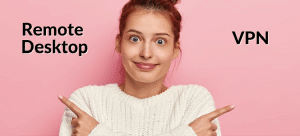Businesses saw the biggest transformation during and post-pandemic. Some companies had to embrace hybrid working culture for employees, while others dealt with a sudden increase in remote connections. Most companies using Windows paid editions have enabled remote desktops for employees working from home.
IT help desk providers also establish remote desktop connections to access devices remotely. This allows them to troubleshoot and fix technical issues on clients’ computers without visiting the site.
The remote desktop has made employees’ lives easier, but it carries risks. Incorrect configuration of the remote desktops can result in security breaches. Unauthorized users can launch malware or execute man-in-the-middle attacks to steal your confidential data. That’s why securing RDP must be of paramount importance.
6 Ways to Increase Security of Your Remote Desktop Connection
The communication between the remote desktop and the original device should be encrypted. If you have not configured the settings correctly, the attacker can easily bypass the firewall and other security protocols. They can access all desktops connected remotely to the target device, gaining easy access to the sensitive data and admin’s accounts.
Brute-force attacks, for instance, are quite common in RDP. Hackers use automated bots to guess the combination of credentials used for establishing the remote connection. Once they crack the password, they can view the information transferred between the remote and the target screen.
To prevent these risks, you must implement these 6 crucial security steps to protect your data.
1. Keep Your Software Up-to-date
The biggest benefit of using a remote desktop connection is that all fixes are updated automatically as Microsoft launches them. Check the latest Microsoft updates and upgrade to the latest version, if not done automatically.
The software of the target device and remote machines must be free of bugs. Older software versions may have security flaws that might give attackers easy access to your remote machines. That’s because older versions do not support encryption.
2. Use Strong Passwords and Username
It’s not difficult or time-consuming for attackers to try hundreds of thousands of passwords in seconds using bots. If you have not used strong passwords (combination of letters, special characters, and digits), there’s a good chance the attacker will crack it in seconds.
Ideally, your password to all accounts should be 8 characters and too complex for anyone to guess. Using long formats and multiple characters makes it difficult for automated machines to discover the correct password combination.
You can use passphrases if you have difficulty remembering passwords. Phrases like, “I Could Have Driven to London..??”, makes no sense, but is easy to remember. Also, you should change passwords every 60-70 days.
3. Establish Multi-Factor Authentication
Your passwords are not sufficient for your account’s security, especially for businesses establishing remote connections. Even strong passwords are at risk of brute-force attacks. It’s best to add an extra layer of protection to make it challenging for an attacker to bypass your system’s security. Two-factor or multi-factor authentication does just that and more.
Multi-factor authentication can be the user’s fingerprint, face recognition, and login key. Or, it could be a passcode sent to their registered mobile number or email. Even if the attacker cracks the password, they won’t be able to copy the registered user’s fingerprint or the passcode sent to their number.
Another benefit of enabling multi-factor authentication is that if someone makes an attempt to breach your system’s security, you will get an alert. For instance, if an attacker guesses your password correctly, the last step of verification (passcode) will be sent to your mobile number with an alert that someone has made a login attempt to your account.
4. Implement Firewalls
The firewall monitors incoming and outgoing traffic. It filters out the bad traffic and scans the website or applications requesting access to your page thoroughly before granting access. You can use hardware and software firewalls to protect your organization’s network.
A firewall can help strengthen your remote desktop security, as you can configure the IP addresses and servers that can establish a remote connection with the target device. It ensures that a random, unauthorized device doesn’t connect to your network or get access to the information shared between your remote devices.
Update your firewall as and when required. Remember that it operates on your pre-determined rules, i.e., firewall grants access permission based on whether the site requesting access matches your security criteria.
5. Limit Accounts That Can Access Remote Connection
Remote setup is for employees that can’t execute their jobs without establishing a secure remote connection with the company’s network. Following the least-privilege approach can help you avoid giving unnecessary access.
Guest accounts should be totally disabled and users that can log into the remote desktop must be registered for remote connections. Also, check the level of access you’ve granted to each user. Do not let them open the admin’s page, the section where you’ve stored sensitive data, and the active directory.
Monitoring their activity during the remote session can help you discover any suspicious activity before a security breach occurs. Your IT help desk will set up the access rights and account limits for remote connections.
6. Account Lockout Policy
The easiest method to prevent brute-force attacks is by setting up an account lockout policy. Companies dealing with sensitive data implement account lockouts, which automatically lock out the user’s account if they fail to log in within 3-5 attempts.
Other Security Tips for Remote Desktop Protocol
- Follow PCI DSS compliance to ensure maximum protection for your remote connection.
- Audit remote log-in attempts and active sessions.
- Perform security scans periodically. This shows the internal and external vulnerabilities.
- Educate and train your employees to use updated software versions and establish remote connections in a safe environment.
Bottom Line
Vulnerabilities in remote connections are still a major concern for many organizations. Strong passwords and login credentials are a must, but the growing number of password-cracking tools call for added layers of security. Multi-factor authentication, regular auditing, and a firewall are a few ways to secure your remote desktop connections.