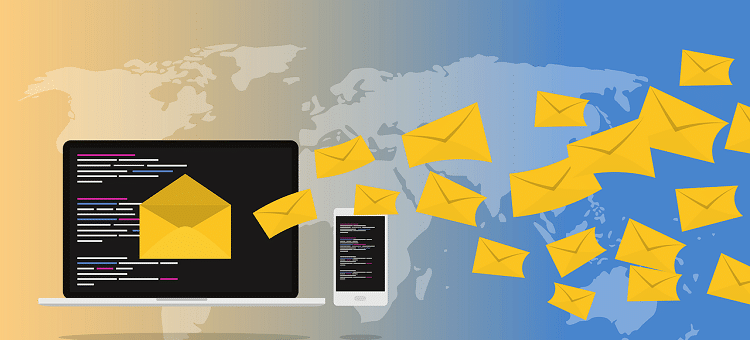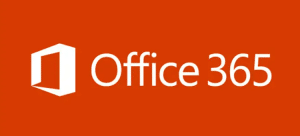You send an email only to realize later that you have missed important information. We all have been there. Outlook email offers a host of advanced features, including advanced security, and the option to recall a message.
Fortunately, the recall option allows you to unsend a message or replace it if you discover an error in the email. The feature comes in handy for those who forward a private email to all by hitting the “Reply All” button. Below we have listed the steps for recalling or unsending an email on Outlook. Let’s take a look.
Does Outlook Allow You to Recall Emails?
Yes, you can recall sent emails, but only if the recipient is also on the Microsoft Exchange Server and has not read the email yet. Unsending doesn’t make sense if the recipient reads the message, however, if you forget to add important information in the email thread, you can replace it with a new message and resend it on Outlook.
You get an option to undo a message sent by mistake on Gmail, but that’s visible for a short while only. You may have seen the pop-up “Undo” or “View Message” at the bottom of the screen after the email is delivered. However, if you want to recall a message later, Outlook has an option for that.
Steps for Unsending an Outlook Email
Note that the recall option is supported only if your organization supports it and you are on the Microsoft Exchange server. Here’s how you can unsend an email on Outlook.
- Step 1: Sign into your Outlook account and navigate to the “Sent Items” section
- Step 2: Double-click the email you’d like to unsend
- Step 3: Click on “File” and then “Info”
- Step 4: Choose Recall this Message
You can either delete the email for recipients that have not read it yet (if it was sent to the group) or recall and replace it with a new message. You can also enable the recall success or fail option to know whether the message is deleted for each recipient.
- Step 5: Once done, select OK to proceed
If you choose the recall and replace option, the message will be opened for editing. You can add the missing information, remove the errors, and modify the email before resending it to the recipient. Once you are done with the edits, click on Send. The previous message will be replaced with a new edited one.
Likewise, you can just delete the message that’s sent to the wrong recipient or has private information. Do it before the recipient reads it.
Bottom Line
If you sent a message on Outlook and wished you hadn’t forwarded it, you can unsend it. However, for this to work, the recipient must be on Outlook and use Microsoft Exchange Server. Besides, they must have not read the email. Outlook allows users to delete the message or replace it with a modified version. The above tips will help you retract an email in Outlook.