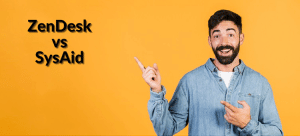Businesses these days are increasingly using Microsoft Office 365. All kinds and sizes of companies are opting for this Microsoft Office Suit to increase productivity and ROI. The cloud-based tools of Office 365 help your organization create a productive workflow through effective communication and collaboration.
The best part of Microsoft Office 365 is that you can easily integrate the new applications with your existing Microsoft tools. So, if you are already using Word, Excel, PowerPoint, OneNote, Outlook, etc., you can add Sway and Skype for overall business success. This system is especially suitable for all businesses, especially service desk outsourcing, where team collaboration is of utmost importance.
Microsoft 365 provides an array of tools to help your team become more productive. Businesses have been using some or other MS Office tools for many years. So, the staff can easily be familiar with the new tools without changing their working habits. For instance, if you memorize all keyboard shortcuts, you will try to use them in all fields.
Microsoft helps businesses to improve productivity by using the 365 tools, and they keep improving the features to take the services to the next level. However, you may skip new features that can help grow your business. So here are the 10 best MS Office 365 features to enhance your workflow.
10 Best Microsoft Office 365 Features:
Microsoft 365 presents a pack of work management tools. Please check the 10 best of them below: You can also read Microsoft 365 suite features for insight knowledge.
1. Office 365 Apps for Web and Mobile
These apps help work from anywhere and on any device. You will get these apps with your MS Office 365 subscription. So, you can work from wherever you want on your files stored in the cloud. The only thing you need is an up-to-date Web browser on your computer and an Internet connection.
2. Microsoft Teams In-App
With Office 365 apps, you will get access to Excel, Word, PowerPoint, Outlook, and OneDrive. You don’t have to install this software separately but can use them straight from your Android phone or tablet on your go.
This feature allows your workers to chat in Office apps. It is an ideal app for chatting, sharing screens, and conducting audio or video meetings with your teams.
Moreover, you can work on other things without closing the app. It means you or your team members can continue the conversation while making edits on another page. The best part is you can easily integrate Teams in-app with other Office 365 tools.
3. Microsoft 365 Cloud Storage
This feature eases the way you send files to your colleagues. Here you don’t need to attach the files in the mail. Just insert links to the files stored in the cloud. So, you no longer have to wait for uploading files with each mail.
You can store the files safely in the MS 365 cloud storage, and send the links to whoever you want instantly. If you send an email through outlook, the app will also allow the recipient to edit the file. However, you will have the option to change the editing access for the recipients.
4. MS Office Planner
Office Planner supports you in managing the workflow in your team. It helps develop a productive workflow in the organization through effective collaboration.
You will follow some simple steps in the project management tool. Start with developing a plan and assign tasks to the team accordingly. You can also share files and schedule dates. Further, the app allows updating the status of the work to the team through email alerts and dashboards.
The best part of the Office Planner app is the visual collaboration. It means your team members can share files and have a discussion on them. This process allows transparency, as the entire team can see what is going on and the status of a specific task.
5. Microsoft Clutter
Microsoft’s Clutter feature can manage your mailbox with intelligence. It can control your mailbox rule to organize the messages according to priority. It prioritizes the visibility of important messages and sends other emails to the Clutter folder to check later.
6. OneDrive
This tool allows you to work offline on your device. The software is synced with your system, and when you reconnect the internet, it automatically uploads the changes to the cloud storage.
7. Outlook Reading Pane
This feature enables you to reply in-line to a mail without opening it. You can preview the email, then click reply, and send your instance response in the same window.
8. Power Map
The power Map feature in MS Excel allows you to convert the data into a graph or chart. It is a component of the interactive data visualization tool Power BI in Excel. You can use the application for analyzing, transforming, formatting, visualizing, and sharing data understandings.
9. Microsoft To Do
The Microsoft To-Do application eases your task management process. It allows users to schedule their time and organize tasks from any device. If you are into service desk outsourcing business, it will help you sync tasks across all fields.
10. Microsoft Sway
This app allows you and your associates to share concepts on an interactive, web-based platform. Its in-built configuration enables you to create professional, visually attractive reports and presentations. Further, you don’t require additional design or skill to complete the task.
Microsoft Sway allows you to create all kinds of content, helpful for the IT service desk team and other users. You can pull and arrange your pictures, text, videos, and diagrams on your canvas and share the result with your colleagues by sending them a link. Further, you can adjust the outcomes to get your preferred look and feel.
Conclusion:
The MS 365 features mentioned in this post are Microsoft web-based tools, especially useful for corporate help desk outsourcing. This software helps you cooperate and communicate securely across all connected devices. You can get new contacts within your alliance by linking content creation, storage, and management with these tools for learning and sharing knowledge between users.