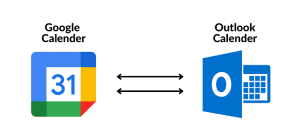A workflow is a method for operating repetitive functions and assignments occurring in a specific mandate. These procedures enable IT service desks and other departments to perform their job in manufacturing, service providing, or other activities.
SharePoint workflows are in-built applications that simplify and automate various business operations. You can implement SharePoint workflows in your help desk services to ensure flawless operation through all levels of the process.
Workflows comprise a series of activities for a schedule to track the current status of a standard process. It may include the collection of signatures, feedback, approvals, etc. For instance, SharePoint document acceptance workflow can accomplish the process of checking, tracking, and reminding automatically to drive an operation.
Similarly, suppose somebody cannot complete an assignment, or some other issue arises during an operation. In this case, an automated notification will inform everybody involved in the process about the issue. Thus monitoring the process becomes simple, utilizing the least time.
SharePoint workflow is an easy-to-use application with simple steps to follow to start operating. You can select the type and option of workflow and let it operate. You can also discontinue the workflow as you need.
However, obtaining all the benefits from SharePoint workflows requires you to know what SharePoint workflows are and how they work. This post tells all you want to know about SharePoint workflows. So here, we will learn about various SharePoint workflows and how to use them.
Different SharePoint Workflows and Their Operation Method:
SharePoint provides several kinds of workflows that you can utilize as per your business needs. However, as workflows work as a chain of actions, you can interconnect them all through different events.
For instance, suppose you upload a document in the SharePoint library and share it with the client for approval. In this case, the sequence of action will go through notification, automation, status, and approval workflows. For a better understanding, you can read Introduction To SharePoint Workflows.
Besides, workflows comprise several steps that involve different individuals performing their respective roles. The roles may include administrator, content creator, modifier, etc. Once all involved people complete their tasks, the workflow task gets completed. Below, we have described some commonly used workflows you can set up and use in SharePoint.
1. Approval Workflows
How to use it:
Suppose, your marketing team proposes a new promotional campaign. So, they send the proposal to the relevant authority for approval. So, the marketing executive will prepare the proposal and send it to the manager to review and approve.
After the marketing manager approves, the document will go to the project team, who will work on it. They will review it and also may resend it to the marketing department suggesting modifications before approval.
From the project team, the proposal will go to the director for final approval. In the process, you may also need help desk support services. So, you can add the IT team to the list.
Now if you manually conduct this chain of tasks, it will be both time-consuming and complicated to accomplish. SharePoint approval workflows will automate this entire work all within SharePoint, providing you with an error-free and effortless process.
2. Status Workflows
This workflow eases the process of a task with a transparent procedure in each step. It enables each individual involved in the assignment to know the current status of the document. As you upload the document in SharePoint, an automatic status update will start based on the conditions you set.
How to use it:
We can use the marketing campaign example cited in the previous workflow. Here the marketing executive prepares the proposal and uploads it to the SharePoint library. An automatic status of the document will be created as a draft. When the project team will start reviewing it, the status workflow will automatically change the status of the document as under review.
Once the project team approves the proposal, they will send it to the director. Then the status will be changed to forward for the director’s approval. The final status will be updated based on the action as approved or declined.
3. Notification Workflows
This workflow sends a notification to all the assigned members who have a role to perform on an assignment. So once an administrator uploads a project document and sets the conditions, the notification workflow will notify all required individuals to take action. Besides, this workflow is crucial for IT help desk support services as organizations often need immediate action on IT issues.
How to use It:
Suppose, the company director has approved the marketing campaign proposal. So, the project team will start working on it. In this regard, they will receive a notification email about the task. Once the work starts, all involved departments will get a notification about the status of the ongoing work. It will keep everybody informed so that they can take their course of action on time.
4. Automation Workflows
Automation workflow is the most crucial workflow to obtain the maximum benefit from using SharePoint. It helps you automatically accomplish specific activities to ensure successful projects with reduced time and effort.
How to use it:
When the marketing executive uploads the proposal document, all assigned members will get notifications and start working on it. Here, you can set conditions in the workflow in the way to move the document automatically. Hence, it will move the document from the proposal status to review and finally to the working status automatically.
5. Custom Workflows
After using the above workflows, you may need more traits or better services. Then you can create your customized workflow and configure it in SharePoint.
How to use it:
You will create a custom workflow based on your requirements attaching logical instructions at each stage. So, you can set the conditions for each project which will work the best for it.
Conclusion:
You can explain workflows in many ways, such as a sequence of events, automated movement of documents, etc. However, organizations use workflow to manage regular business processes efficiently.
It facilitates the expense and effort needed to perform everyday business processes. It also improves your help desk services with automated tasks, tracking, and reviewing.